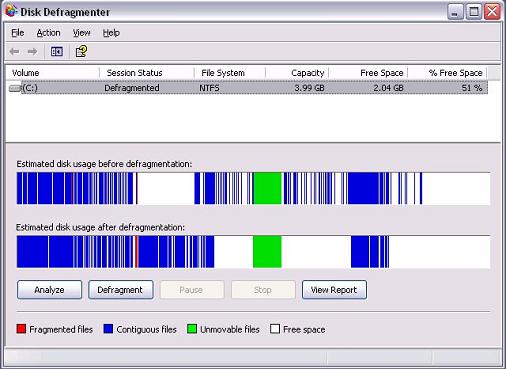Step 1
To defragment your Computer Click Start Menu, after click programs, click Accessories, click system Tools, and than click Disk Defragmenter Defragment Now select Drive after click any dive and then click defragment.
2. The Windows Disk Defragmenter program will open and all drives are listed in the top window pane. Since the program is going to be arranging files on your hard drive, it is important that no files are being accessed during the process, or the program won't be able to move them. Close all open programs.
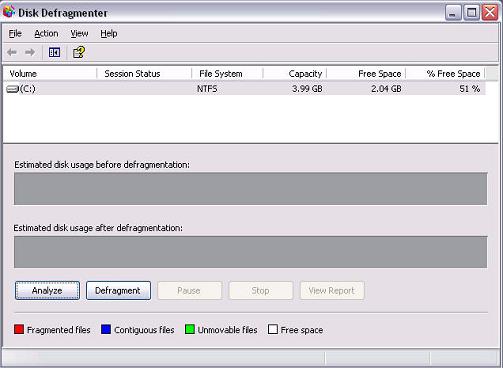
3. The C: drive is where operating system files and programs are installed by default, so make sure that it is selected, then click Defragment. While the program is running, it is recommend that you not use your computer. The time is takes to run the defragmenting process is dependent on the size of your hard drive and amount of fragmentation.
While the program is running you will see a graphical representation of the blocks of files on your hard drive being moved and the fragmented segments joined together. Usually the less gaps of free space between the contiguous segments the better, but as long as the fragmented files are put together into contiguous segments, it will help your computer's performance.
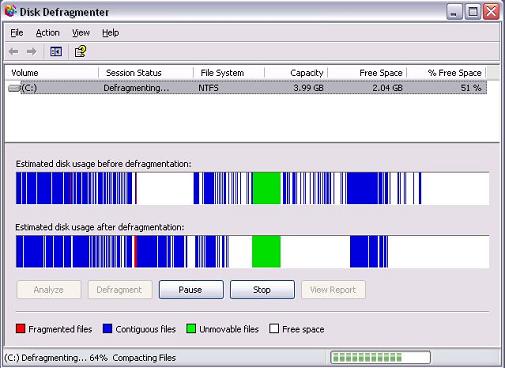
4. Once the process is complete, the graphic should display most of the contiguous files on the left and the majority of the free space on the right. Close the Disk Defragmenter window and resume using your computer.